
 |
|
|||||||
| Construction Equipment If it digs, pushes, hauls dirt "off road" post it here. |
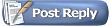 |
|
|
Thread Tools | Display Modes |
|
#41
|
|||
|
|||
|
Thanks, Thuangs!
I'll upload some videos as soon as I have the excavator running again. I guess I'll make a hydraulic version too at some point. Do you have any pointers to good cylinders that I can use? The sizes I need: - Boom stroke: 106,50 mm (4,19 inches) - Boom total: 300,00 mm (11,81 inches) - Stick stroke: 142,50 mm (5,61 inches) - Stick total: 345,00 mm (13,58 inches) - Bucket stroke: 102,00 mm (4,02 inches) - Bucket total: 247,50 mm (9,74 inches) Stein :-) |
|
#42
|
||||
|
||||
|
Fumotec offers unassembled cylinder kits so you can make any length cylinder you want. Just specify desired diameter when ordering.
http://www.funktionsmodellbau-brueck...mplate=generic With this electric version of yours, how will you regulate its digging power so it doesn't destroy itself?
__________________
Sharing knowledge is one thing that defies basic arithmetic logic --- the more you share, the more you get! Joe |
|
#43
|
|||
|
|||
|
Hi Lil Giants!
I love your threads and builds! Thanks for the link to the Fumotec cylinders. Those look very nice and very suitable for this model. I'm going to control the force of the electric motors by current limiting. I'm using the Monster Motor Shield for Arduino (a cheap way to get the same driver chips as the Pololu quik controller), and I'm planning on doing it mostly the same way that this guy does: - https://www.youtube.com/watch?v=7sr93cD--tg Lots of options on the behavior. Cut off right away, exponential backoff, constant current (force), or more advanced like keep the current for a while and then back off. We'll see what works better. Stein :-) |
|
#44
|
||||
|
||||
|
I think I found a similar video with English... it's interesting how the motor shield works, is it possible to adjust reaction time from a stall? I'll look forward to seeing how well you're able to make it perform Stein.
  You might need two set screws on every part? ...maybe three?  
__________________
Sharing knowledge is one thing that defies basic arithmetic logic --- the more you share, the more you get! Joe |
|
#45
|
|||
|
|||
|
Very nice work. Interesting system.
|
|
#46
|
|||
|
|||
|
Quote:
For the motor shield, you can program any behavior you want. The motor shield just makes available the current measurement output from the driver chip out to the attached Arduino. You can add the logic of what to do either on the Arduino or even further out if you have something else that controls the Arduino. Stein :-) |
|
#47
|
|||
|
|||
|
Hi, Fired up!
Thanks! I saw from another thread that you are planning on building your own, and that you want to use standard parts. That sounds very similar to what I'm trying to do here. Keep me updated on your progress! :-) I'm going to share all the 3D files for this build, in case you want to reuse some of the parts from here. Stein :-) |
|
#48
|
|||
|
|||
|
I am using a Raspberry Pi 2 model B as the embedded PC for this project.
The Raspberry Pi will control: - The ESCs (speed controllers) for the seven gear motors via USB serial ports - Individual lights via GPIO pins - Engine sound via the 3.5mm audio jack - Remote control via a USB wireless gamepad - FPV from the CAB with the Raspberry Pi Camera - Configuration, reprogramming and telemetry via a USB WiFi. Amazon links: - Raspberry Pi 2 Model B - 1GB RAM - 900MHz Quad-Core CPU - Raspberry PI 5MP Camera Board Module  I'm using a 4GB SD memory card I had laying around. Looks very much like this one: - Kingston 4GB microSDHC Class 10 I downloaded the Raspbian (Debian) image on my computer from here: - http://www.raspberrypi.org/downloads/ and installed it on the SD card as described on that download page. Then I connected it to a monitor, mouse and keyboard and powered it up. In the setup menu, I selected: - Terminal only (no graphical GUI) - Enable camera - Enable ssh - Disable serial port console This completes the setup and the Raspberry is now running with the operating system I want. |
|
#49
|
|||
|
|||
|
I'm adding WiFi because I want to use it for easy programming and for the FPV video link.
It's a good idea to use a very standard WiFi adapter, for example any adapter with a RealTek chipset, like this one: - 150Mbps 11n Wi-Fi USB Adapter, Nano Size because that is known to work well. Just plug it into the Raspberry PI, and then add the name of your WiFi network and the password: 1. Run this command: sudo nano /etc/network/interfaces 2. Edit the file so that it looks like this: Code:
auto lo iface lo inet loopback auto eth0 allow-hotplug eth0 iface eth0 inet manual auto wlan0 allow-hotplug wlan0 iface wlan0 inet dhcp wpa-conf /etc/wpa_supplicant/wpa_supplicant.conf 4. Exit the editor by pressing CTRL-X 5. Run this command: sudo nano /etc/wpa_supplicant/wpa_supplicant.conf 6. Edit the file so that it looks like this: Code:
ctrl_interface=DIR=/var/run/wpa_supplicant GROUP=netdev
update_config=1
network={
ssid="TheNameOfYourNetwork"
psk="YourPassword"
}
network={
ssid="TheNameOfYourOtherNetworkIfAny"
psk="YourPassword"
}
7. Save the file by pressing CTRL-O 8. Exit the editor by pressing CTRL-X 9. Restart with command: sudo shutdown -r now When the Raspberry has restarted, you can see if the WiFi connection was successful by running this command: - ifconfig wlan0 This command should output something like this Code:
pi@raspberrypi ~ $ ifconfig wlan0
wlan0 Link encap:Ethernet HWaddr 00:0f:13:05:12:4e
inet addr:192.168.0.107 Bcast:192.168.0.255 Mask:255.255.255.0
UP BROADCAST RUNNING MULTICAST MTU:1500 Metric:1
RX packets:142807 errors:0 dropped:21 overruns:0 frame:0
TX packets:21617 errors:0 dropped:0 overruns:0 carrier:0
collisions:0 txqueuelen:1000
RX bytes:34717556 (33.1 MiB) TX bytes:3289493 (3.1 MiB)
- ping 8.8.8.8 (CTRL-C to exit) Should output this if successful: Code:
pi@raspberrypi ~ $ ping 8.8.8.8 PING 8.8.8.8 (8.8.8.8) 56(84) bytes of data. 64 bytes from 8.8.8.8: icmp_req=2 ttl=56 time=30.8 ms 64 bytes from 8.8.8.8: icmp_req=3 ttl=56 time=32.3 ms 64 bytes from 8.8.8.8: icmp_req=4 ttl=56 time=23.2 ms ^C --- 8.8.8.8 ping statistics --- 4 packets transmitted, 3 received, 25% packet loss, time 3005ms rtt min/avg/max/mdev = 23.209/28.797/32.357/4.000 ms pi@raspberrypi ~ $ After I have set up the WiFi, I disconnect the monitor, keyboard and mouse, because I can now logon to the Raspberry Pi from my laptop by using SSH to the IP listed in the ifconfig output. I'm using the program Putty for the connection: - http://www.chiark.greenend.org.uk/~s.../download.html but any SSH-client can be used to connect to the device. |
|
#50
|
|||
|
|||
|
I'm doing most of my work in JavaScript these days. It's a good choice for doing anything, like web pages (all browsers run JavaScript), web server and web services (with node.js) and also robotics and RC with node.js.
To get Node.js (the runtime for JavaScript programs) onto the Raspberry, just run these two commands: 1. wget http://node-arm.herokuapp.com/node_latest_armhf.deb 2. sudo dpkg -i node_latest_armhf.deb Now, you can write a JavaScript program in a text file (e.g. myprogram.js) and run it with node.js like this - node myprogram.js |
|
#51
|
|||
|
|||
|
Any USB joystick or gamepad can be used for controls.
I'm using a very accurate gamepad from LogiTech. It also has a tiny receiver, which is good when the space is limited: - Logitech F710 together with the npm joystick module: Reading the gamepad is done like this: Code:
var joystick = new (require('joystick'))(0, 3500, 350);
joystick.on('axis', function(event) {
// Typical Event: { time: 22283520, value: 32636, number: 3, type: 'axis', id: 0 }
var value = event.value / 32768; // Normalize to the range -1.0 - 0 - 1.0
if (event.number === 3) { // 3 is left/right on the right pad
steeringPos = value;
}
});
|
|
#52
|
|||
|
|||
|
I could have used standard ESCs for the gear motors and controlled them using PWM output from the Raspberry like a normal RC receiver.
But for this project I want: - Programmable current limiting (to avoid burning the motors) - Current sense (to output a different engine sound if the load is high) - Acceleration control I've beem using the Pololu Qik controller for some previous projects. It's a very good controller, but expensive. But you can actually get a better solution to a fraction of the cost by just combining these two items: - Monster Motor Shileld for Arduino - Arduino Leonardo So for this project, I'm going to try that approach. I'll program the Arduino to be compatible with the Pololu controller commands. That way the controllers can be swapped if I want to do that later. The Arduinos connect to the Raspberry via USB and will show up as serial ports on the Raspberry Pi (/dev/ttyUSB0, /dev/ttyUSB1, etc..). The Arduinos are also powered by this same USB cable, so no additional power cable is needed. To write motor controller commands to the serial port, I'm using the Node.js Serialport module: To install: - npm install serialport Typical code: Code:
var SerialPort = require("serialport").SerialPort
var serialPort = new SerialPort("/dev/ttyUSB0", {
baudrate: 9600
});
serialPort.on("open", function () {
serialPort.write(controllerCommand);
});
|
|
#53
|
|||
|
|||
|
Hi, Kevin!
Wow, 50 kg.. that's a heavy machine! :-) This one is at 30 kg currently, after adding 8 kg lead ballast. It's getting tricky to lift. How do you move yours? Stein :-) |
|
#54
|
|||
|
|||
|
Just a couple of pictures showing the scale VS a 1/14 Bruder man:
 
|
|
#55
|
|||
|
|||
|
Wiring the electronics:
I ended up buying the motor controllers and the Arduinos on Ebay. The Arduinos ar Nhduinos, a Chinese clone that is a bit cheaper than the original Arduino. Soldering the Monster motor shield: I think the motor shield usually ships without the through-hole components soldered. The ones I bought also came without the screw terminals, so I had to use some that I had laying around. I used a quite big one on the battery connector, so that I can add a standard XT60 connector and leads to it:   I cut away the ISP header on the Arduino as it was in the way of the bigger screw terminal and I'm not going to use it anyway:  The monster motor shield then snaps onto the Arduino. Adding a standard XT60 connector:   This is how the motor controller connects to the Raspberry Pi (USB) and a gear motor:  Adding a 3S LiPo battery and a 5V BEC. The standard servo connector on the BEC incidentally fits exactly onto the 5V header input on the Raspberry PI:  Finally, adding the wireless gamepad and receiver. The setup isn't that different from a normal RC setup. In this picture, each of the components have the same role as their normal RC counterpart: - Remote control: Wireless gamepad - Receiver: Raspberry Pi - ESC: Monster motor shield - Battery: Battery - BEC: BEC - Motor: Motor  To control six gear motors, I use three motor drivers. To control them all at the same time, I use a self-powered USB hub:  And I made this crude power switch with three outputs: 
|
|
#56
|
|||
|
|||
|
To program the motor drivers so that they are Pololu Qik compatible (for the commands "GetDeviceId", "SetMotor1Speed" and "SetMotor2Speed"), follow these steps:
1. Connect the USB cable to a PC 2. Download the Arduino programmer: https://www.arduino.cc/en/Main/Software 3. Copy and paste the code below into the programming tool 4. Set the device ID on the second line (any number from 0 to 255, used to identify the controller later) I'm using device IDs 10, 11 and 12 for this build. 5. Click the "Upload" button Done! I also added a serial command timeout, which means that the motor driver will stop the motor if it has not received a motor command for one second. Usually the Raspberry Pi will send a motor command 50 times per second, but in the case it loses power or is disconnected for some reason, the motor will stop. I've not added current sensing or limiting yet. Code:
/* Based on the MonsterMoto Shield Example Sketch by: Jim Lindblom */
int deviceId = 10;
#define BRAKEVCC 0
#define CW 1
#define CCW 2
#define BRAKEGND 3
#define CS_THRESHOLD 100
// VNH2SP30 pin definitions
int inApin[2] = {7, 4}; // INA: Clockwise input
int inBpin[2] = {8, 9}; // INB: Counter-clockwise input
int pwmpin[2] = {5, 6}; // PWM input
int cspin[2] = {2, 3}; // CS: Current sense ANALOG input
int enpin[2] = {0, 1}; // EN: Status of switches output (Analog pin)
// Serial state
int inByte = 0;
int command = 0;
unsigned long lastCommandTime = 0;
unsigned long timeoutMillis = 1000;
void setup() {
setPwmFrequency(5, 8);
setPwmFrequency(6, 8);
// Initialize digital pins as outputs
for (int i=0; i<2; i++)
{
pinMode(inApin[i], OUTPUT);
pinMode(inBpin[i], OUTPUT);
pinMode(pwmpin[i], OUTPUT);
}
// Initialize motors braked
motorGo(0, BRAKEGND, 0);
motorGo(1, BRAKEGND, 0);
// start serial port at 9600 bps:
Serial.begin(9600);
while (!Serial) {
; // wait for serial port to connect. Needed for native USB port only
}
}
void loop() {
// if we get a valid byte, read analog ins:
if (Serial.available() > 0) {
// get incoming byte:
inByte = Serial.read();
if (inByte > 127)
command = inByte;
else if (command != 0) {
int speed = inByte * 2; // From 0-127 range to 0-254 range
int motor = -1;
int direction = CW;
switch(command) {
case 0x88: motor = 0; direction = CW; break;
case 0x8A: motor = 0; direction = CCW; break;
case 0x8C: motor = 1; direction = CW; break;
case 0x8E: motor = 1; direction = CCW; break;
case 0x83: motor = -1; Serial.write(deviceId); break;
}
if (motor != -1) {
motorGo(motor, direction, speed);
}
command = 0;
lastCommandTime = millis();
}
} else {
if (millis() - lastCommandTime > timeoutMillis) {
motorGo(0, BRAKEGND, 0);
motorGo(1, BRAKEGND, 0);
}
}
// if ((analogRead(cspin[0]) < CS_THRESHOLD) && (analogRead(cspin[1]) < CS_THRESHOLD))
}
/* motorGo() will set a motor going in a specific direction
the motor will continue going in that direction, at that speed
until told to do otherwise.
motor: this should be either 0 or 1, will selet which of the two
motors to be controlled
direct: Should be between 0 and 3, with the following result
0: Brake to VCC
1: Clockwise
2: CounterClockwise
3: Brake to GND
pwm: should be a value between 0 and 255 */
void motorGo(uint8_t motor, uint8_t direct, uint8_t pwm)
{
if (motor <= 1)
{
if (direct <=4)
{
// Set inA[motor]
if (direct <=1)
digitalWrite(inApin[motor], HIGH);
else
digitalWrite(inApin[motor], LOW);
// Set inB[motor]
if ((direct==0)||(direct==2))
digitalWrite(inBpin[motor], HIGH);
else
digitalWrite(inBpin[motor], LOW);
analogWrite(pwmpin[motor], pwm);
}
}
}
/**
* Divides a given PWM pin frequency by a divisor.
*
* The resulting frequency is equal to the base frequency divided by
* the given divisor:
* - Base frequencies:
* o The base frequency for pins 3, 9, 10, and 11 is 31250 Hz.
* o The base frequency for pins 5 and 6 is 62500 Hz.
* - Divisors:
* o The divisors available on pins 5, 6, 9 and 10 are: 1, 8, 64,
* 256, and 1024.
* o The divisors available on pins 3 and 11 are: 1, 8, 32, 64,
* 128, 256, and 1024.
*
* PWM frequencies are tied together in pairs of pins. If one in a
* pair is changed, the other is also changed to match:
* - Pins 5 and 6 are paired on timer0
* - Pins 9 and 10 are paired on timer1
* - Pins 3 and 11 are paired on timer2
*
* Note that this function will have side effects on anything else
* that uses timers:
* - Changes on pins 3, 5, 6, or 11 may cause the delay() and
* millis() functions to stop working. Other timing-related
* functions may also be affected.
* - Changes on pins 9 or 10 will cause the Servo library to function
* incorrectly.
*
* Thanks to macegr of the Arduino forums for his documentation of the
* PWM frequency divisors. His post can be viewed at:
* http://www.arduino.cc/cgi-bin/yabb2/YaBB.pl?num=1235060559/0#4
*/
void setPwmFrequency(int pin, int divisor) {
byte mode;
if(pin == 5 || pin == 6 || pin == 9 || pin == 10) {
switch(divisor) {
case 1: mode = 0x01; break;
case 8: mode = 0x02; break;
case 64: mode = 0x03; break;
case 256: mode = 0x04; break;
case 1024: mode = 0x05; break;
default: return;
}
if(pin == 5 || pin == 6) {
TCCR0B = TCCR0B & 0b11111000 | mode;
} else {
TCCR1B = TCCR1B & 0b11111000 | mode;
}
} else if(pin == 3 || pin == 11) {
switch(divisor) {
case 1: mode = 0x01; break;
case 8: mode = 0x02; break;
case 32: mode = 0x03; break;
case 64: mode = 0x04; break;
case 128: mode = 0x05; break;
case 256: mode = 0x06; break;
case 1024: mode = 0x7; break;
default: return;
}
TCCR2B = TCCR2B & 0b11111000 | mode;
}
}
|
|
#57
|
|||
|
|||
|
On the Raspberry PI I run the below code. I keep it in a file /home/pi/dev/excavator/control.js
To run this program automatically when the Raspberry Pi gets power applied, just add this one line to /etc/rc.local (just before the "exit 0" line): Code:
cd /home/pi/dev/excavator/ && sudo /usr/local/bin/node control.js & The contents of /home/pi/dev/excavator/control.js: Code:
var fs = require('fs');
// Set a deadzone of +/-0 (no deadzone) (out of +/-32k) and a sensitivty of 100 to reduce signal noise in joystick axis
var joystick = new (require('joystick'))(0, 0, 100);
// State / config
var speeds = {
leftTrack: { current: 0, wanted: 0, accel: 1 },
rightTrack: { current: 0, wanted: 0, accel: 1 },
swing: { current: 0, wanted: 0, accel: 1 },
boom: { current: 0, wanted: 0, accel: 1 },
stick: { current: 0, wanted: 0, accel: 1 },
bucket: { current: 0, wanted: 0, accel: 1 }
}
// Upate current speeds based on wanted speed from joystick and accelleration limits
var accelInterval = 20;
setInterval(function () {
for (var propName in speeds) {
if (speeds.hasOwnProperty(propName)) {
var speed = speeds[propName];
var accel = speed.accel * accelInterval / 1000;
if (Math.abs(speed.current - speed.wanted) < accel) {
speed.current = speed.wanted;
} else {
speed.current += speed.current > speed.wanted ? -accel : accel;
}
}
}
}, accelInterval);
var leftTrackReverse = false;
var rightTrackReverse = false;
// Read the remote control
joystick.on('axis', function (event) {
// console.log(JSON.stringify(event));
// Typical event: { time: 1585158, value: 8783, number: 0, type: 'axis', id: 0 }
var value = event.value / 32768; // Now in the -1 -> 0 -> 1 range
value = value * Math.abs(value); // Exponential
switch (event.number) {
case 0: speeds.swing.wanted = -value; break; // Left stick horizontal / swing
case 1: speeds.stick.wanted = -value; break; // Left stick vertical / stick
case 3: speeds.bucket.wanted = -value; break; // Rigth stick horizontal / bucket
case 4: speeds.boom.wanted = -value; break; // Rigth stick verical / boom
case 2: speeds.leftTrack.wanted = (leftTrackReverse ? -1 : 1) * ((value + 1) / 2); break;
case 5: speeds.rightTrack.wanted = (rightTrackReverse ? -1 : 1) * ((value + 1) / 2); break;
}
});
joystick.on('button', function (event) {
// console.log(JSON.stringify(event));
// Typical event: { time: 1607722, value: 0, number: 0, type: 'button', id: 0 }
if (event.number === 4) { // Left top shoulder
leftTrackReverse = event.value !== 0;
}
if (event.number === 5) { // Rigt top shoulder
rightTrackReverse = event.value !== 0;
}
});
// The motor controllers
var SerialPort = require("serialport").SerialPort;
function startMotorControllerOn(devicePath) {
var serialPort = new SerialPort(devicePath, { baudrate: 9600 });
serialPort.on('open', function () {
serialPort.on('data', function (data) {
var deviceId = data[0];
console.log('Got device id: ' + deviceId + ' from ' + devicePath);
clearInterval(idInterval);
setInterval(function () {
var motor0Speed = 0;
var motor1Speed = 0;
switch (deviceId) {
case 10: motor0Speed = speeds.leftTrack.current; motor1Speed = speeds.rightTrack.current; break;
case 11: motor0Speed = speeds.swing.current; motor1Speed = speeds.boom.current; break;
case 12: motor0Speed = speeds.stick.current; motor1Speed = speeds.bucket.current; break;
}
var cmd = motor0Speed >= 0 ? 0x88 : 0x8A;
serialPort.write([cmd, Math.abs(motor0Speed) * 127]);
cmd = motor1Speed >= 0 ? 0x8C : 0x8E;
serialPort.write([cmd, Math.abs(motor1Speed) * 127]);
// console.log(JSON.stringify({ d: deviceId, a: motor0Speed, b: motor1Speed}));
}, 50);
});
var idInterval = setInterval(function () {
console.log('Sending request for device id... to ' + devicePath);
serialPort.write([0x83, 0]);
console.log('Sent request for device id... to ' + devicePath);
}, 1000);
});
}
startMotorControllerOn('/dev/ttyUSB0');
startMotorControllerOn('/dev/ttyUSB1');
startMotorControllerOn('/dev/ttyUSB2');
|
|
#58
|
|||
|
|||
|
The first test drive of the full working skeleton!
 https://youtu.be/ueaT-cYe8B4 The lead ballast is not mounted in this video. And as as you can see in the video, it really needs to be added. Too little weight in the back. :-) I'm quite happy with the handling. It is very precise and very strong. Also, it's dead quiet except for the swing motor. I don't know why that motor is making so much noise. I have ordered another one just to make sure it isn't just that one particular motor. |
|
#59
|
||||
|
||||
|
Stein,
Thanks for the great detail in your build thread! Jim |
|
#60
|
||||
|
||||
|
Very nice job! It's nice to see something different although the control boards are way over my head.lol
On a different note. How did you post your video(embed) like that on this site? I didn't think we could do that here. I'm glad we can! Keep up the great work! Reg |
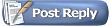 |
| Currently Active Users Viewing This Thread: 14 (0 members and 14 guests) | |
|
|